How to Delete Fontio in Shopify
Step 1: Go to Settings, then go to Apps
Log in your store with the store owner’s account, then go to the Settings field in the bottom right. In Settings, visit Apps.
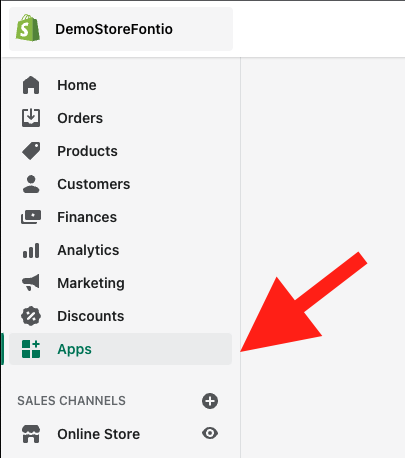
Step 2: Find App & Delete
A list of the apps installed to your store is on display. Find the app you want to remove, then click the “Delete” text next to it.
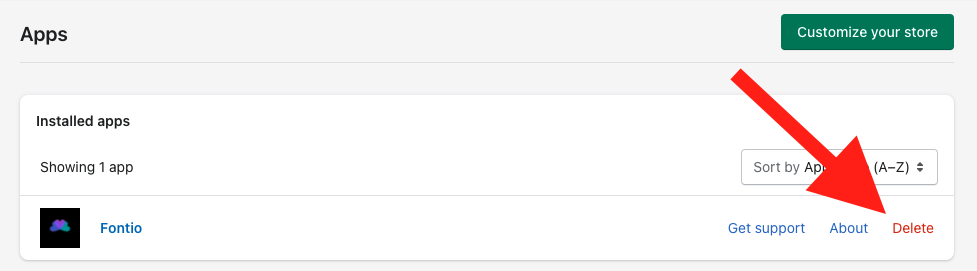
Step 3: Remove code (Optional)
Intro
Fontio does leave a small amount of residual code. This code is very small and does not load any scripts, so it will not compromise your website’s loading speeds. If you’d like to remove it anyways, you have found the right guide.
Please note that if you still have Fontio installed and have active campaigns, following these steps may cause those campaigns to malfunction. Also, we strongly recommend duplicating your theme before making any edits – this also applies to removing residual code.
[Warning] The Risks of Incomplete/Partial Removal
When removing residual code, it is important to remove all of it. Partially removing the residual code can cause error messages such as this to appear on your shop: LIQUID ERROR – COULD NOT FIND ASSET SNIPPETS/FONTIOBASIC.LIQUID
Please follow these steps to ensure the removal proceeds without difficulties:
- Always duplicate your theme before editing so you can switch back in case of problems.
- Continue to carefully read this Removal Guide.
- Double check to make sure that all code deletions are successfully saved.
Instructions for Removal:
Let’s get started.
Go to the Themes section of your Shopify dashboard. Click on the Actions button next to your active theme and select Edit Code.
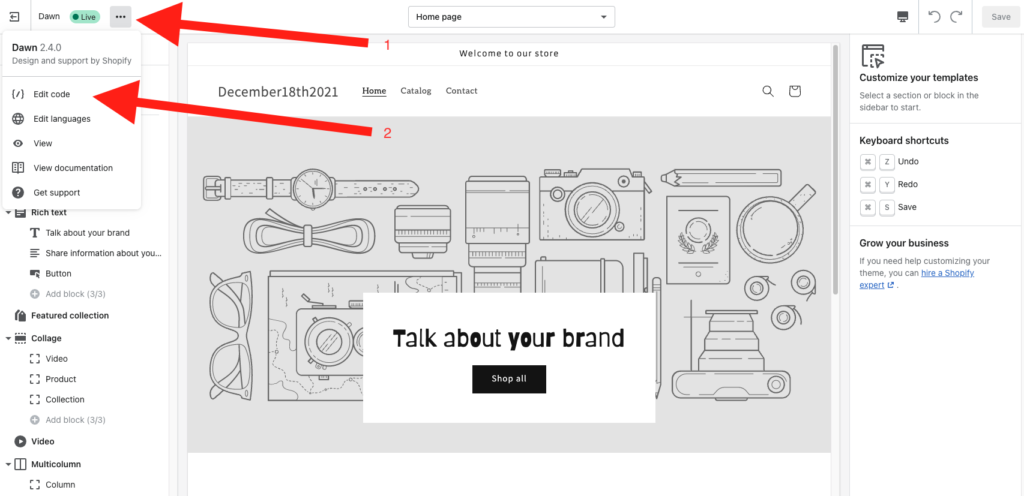
There are just a few lines of code and some files that need to be removed.
Let’s remove the code first.
In the theme.liquid file of the Layout folder, find and remove a line that says
{% include ‘fontiobasic’ %}
It should look like this (in this case leave “</head>” in place)
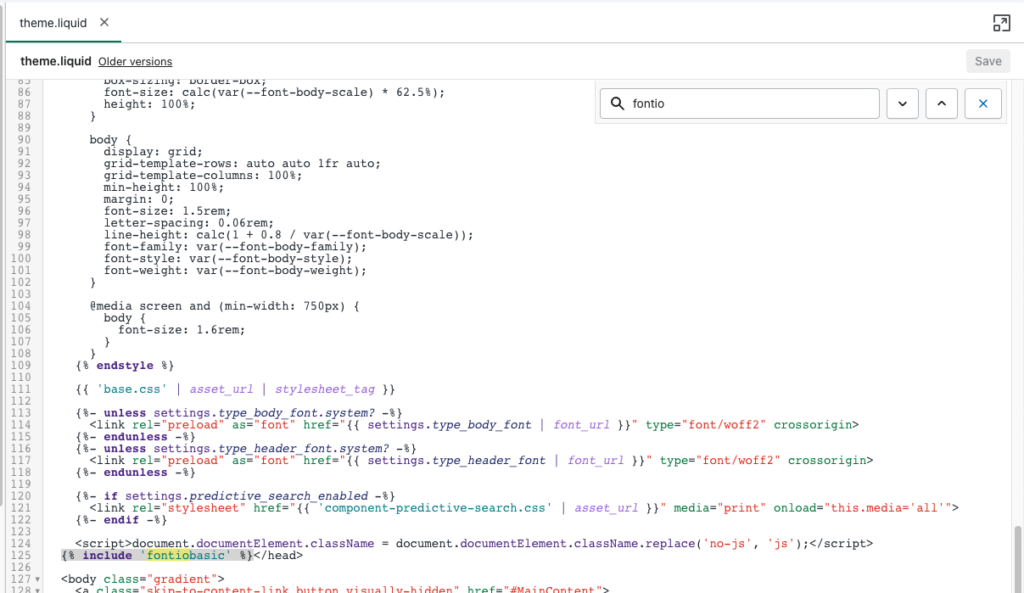
Finally, the following files can be deleted from the theme:
Snippets/fontiobasic.liquid
Snippets/fontio-custom.liquid (Note: this will not be in your theme if you have reinstalled the app and are only using Google fonts)
Note: When removing residual code, it is important to remove all of it. If files/snippets are removed but the code referencing these snippets is not removed, it can cause an error message. Please double check to make sure that all code deletions are successfully saved.
Step 4: Relax
You did it! Great Job!
